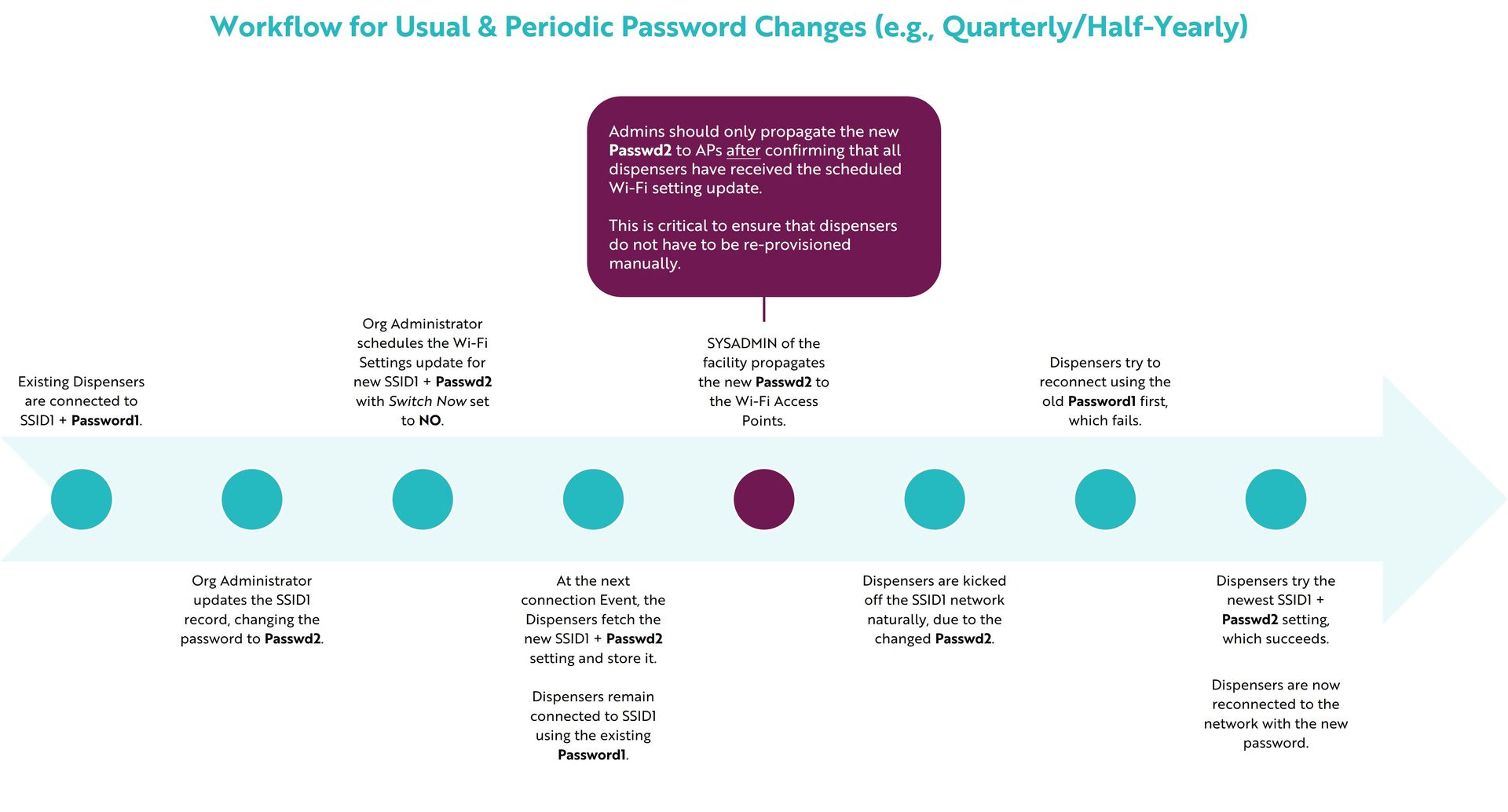Organization Wi-Fi Settings
The Wi-Fi Settings page manages the approved Wi-Fi networks and passwords that have been provisioned for your account. Please contact Support if you would like assistance with the steps below. We’re happy to help!
Jump to:
View Details
The main page of the Organization Wi-Fi Settings tab displays all connections created for your facility. From this page you can filter / export your connections list or create a new record.

Click into an individual record to view its details, edit or delete the record.
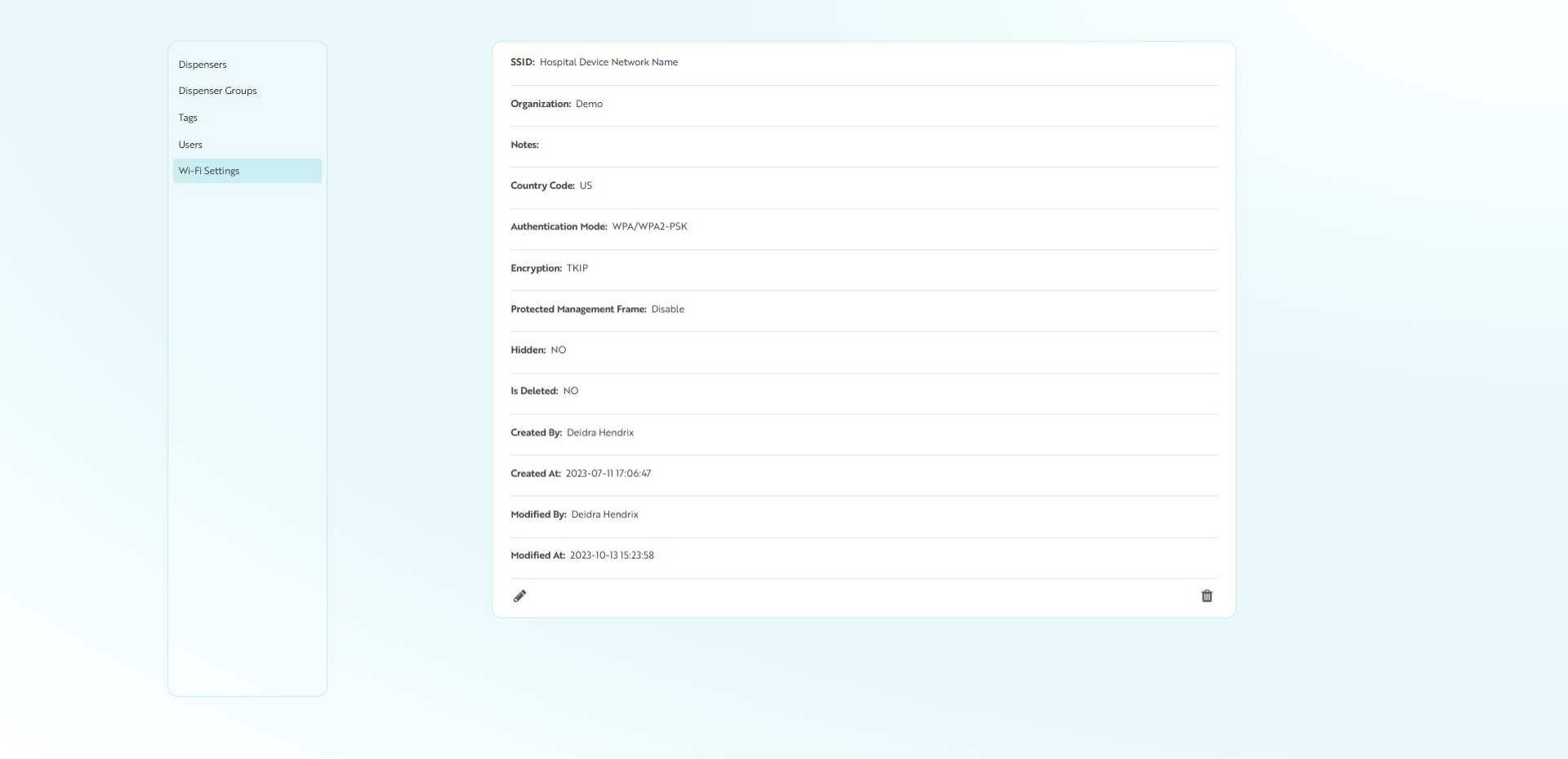
Create New
- Click Create New to create a new Wi-Fi Network record
Fill in the fields as applicable:
- SSID: Enter your network name
- Password: Enter the password for your network
- Click Submit to save your changes
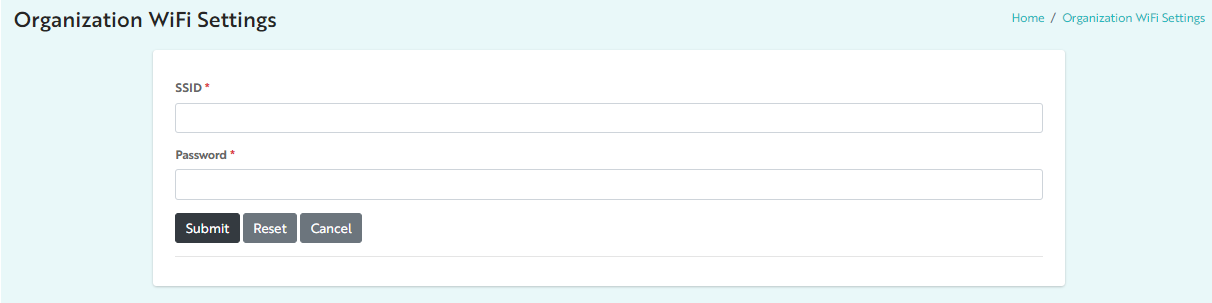
Note: You may have multiple networks set up for Mirador to use, dependent on the signal strength of your hardware and the layout of your facility. Entering each available Wi-Fi network ensures that, should one go down or need maintenance, the dispensers can search for alternatives.
Please reach out to Support for bulk import requests.
Alternate Security Types
Mirador supports multiple network security and EAP types. If we are some place that we are having difficult making a connection we should crosscheck with them if one of the types we support is also supported by their infrastructure. These options are not configurable within the app, for security purposes, but can be updated as a ticket.
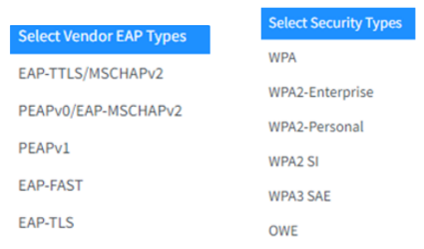
Wi-Fi Settings Management
Admins can create as many Wi-Fi settings as desired within Insights. It is important to note that this feature set - i.e., creating and managing Wi-Fi settings within the web app - is distinct from determining which configuration is sent to the dispenser.
The Insights app is stateless, and doesn’t have a historical trace or memory of exactly what settings (configuration, firmware, Wi-Fi) were sent down to any given dispenser over it’s lifespan.
- A dispenser only retains the most recent 3 settings it has received.
- The most recent Wi-Fi setting sent down to the dispenser will have the highest priority. When a dispenser searches for networks it will attempt to connect to the most recent, then the second most recent, then third.
- It will continue to search, round-robin style, until a connection is made.
For example:
- Insights may have settings A-Z applied to the organization.
- Dispenser 1 may have been sent settings A, E, G, K in order over it’s lifespan. When K is sent, it’ll forget A and only retain E, G, K with K being the highest priority and E lowest.
- Dispenser 2 may have been sent Q and Z in order. It’ll remember both with Z being higher priority.
Wi-Fi Password Maintenance
We know that network passwords can be changed for a variety of reasons – as part of a standard security policy refresh or in response to a security breach, for example. If you are not responsible for changing the network password(s) for your facility, it is highest priority that your network administrator is familiar with Mirador and partners with you before any network passwords are changed.
Due to the passive nature of the dispenser network, Mirador cannot connect with networks that are not provisioned within the web app. This means that if a network password is changed in the field before it is changed in the web app, then the connection to all dispensers on that network will be lost and must be manually rebooted then reprovisioned.
Workflow for Usual & Periodic Password Changes
- Existing Dispensers are connected to SSID1 + Password1.
- Org Administrator updates the SSID1 record, changing the password to Passwd2.
- Org Administrator schedules the Wi-Fi Settings update for new SSID1 + Passwd2 with Switch Now set to NO.
- At the next connection event, the Dispensers fetch the new SSID1 + Passwd2 setting and store it.
- Dispensers remain connected to SSID1 using the existing Password1.
- SYSADMIN of the facility propagates the new Passwd2 to the Wi-Fi Access Points.
- Admins should only propagate the new Passwd2 to APs after confirming that all dispensers have received the scheduled Wi-Fi setting update. This is critical to ensure that dispensers do not have to be reprovisioned manually.
- Dispensers are kicked off the SSID1 naturally, due to the changed Passwd2.
- Dispensers try to reconnect using the old Password1 first, which fails.
- Dispensers try the newest SSID1 + Passwd2 setting, which succeeds. Dispensers are now reconnected to the network with the new password.
Downloads: