Profile
The Profile allows each user to view or edit the settings specific to their app experience.
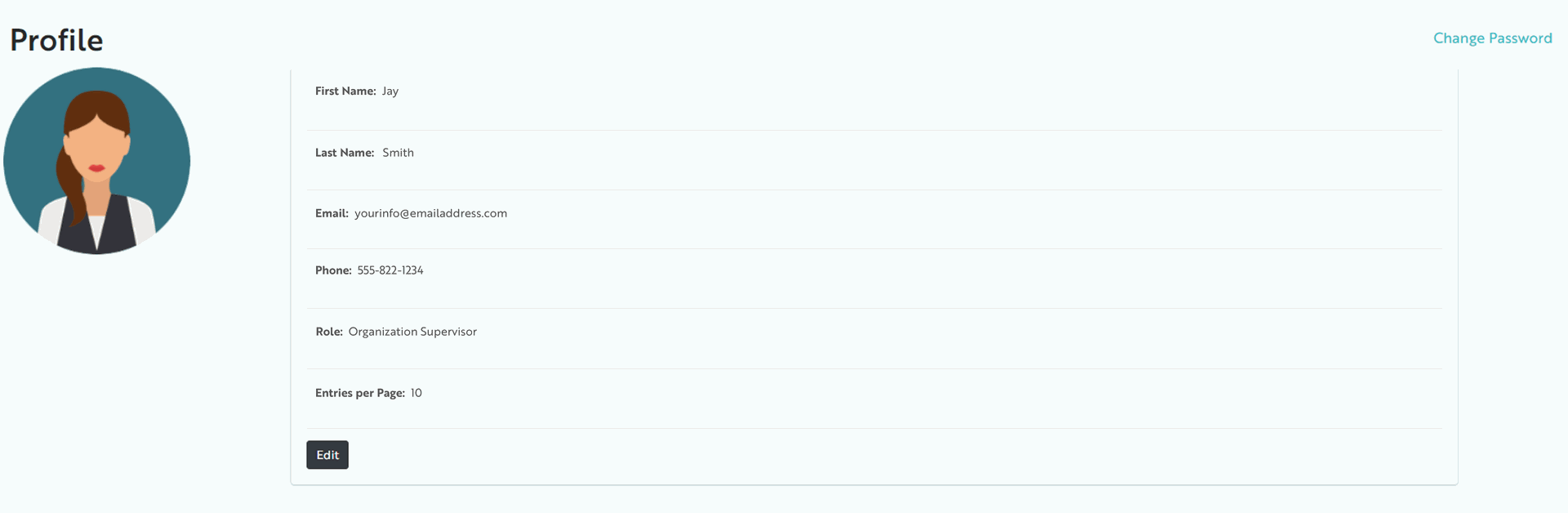
- Click Change Password then follow the prompts to update your own current password
- Click the default Profile Image to upload your own profile image (JPG, PNG)
- Click Edit to update:
- Your own contact details: Name, Phone Number
- Contact your Organization Administrator for email address changes
- Default Entries per Page: extend the number of items displayed by default on each report or list page
- Notification Emails: opt-in or -out of notification alert emails for different alert types
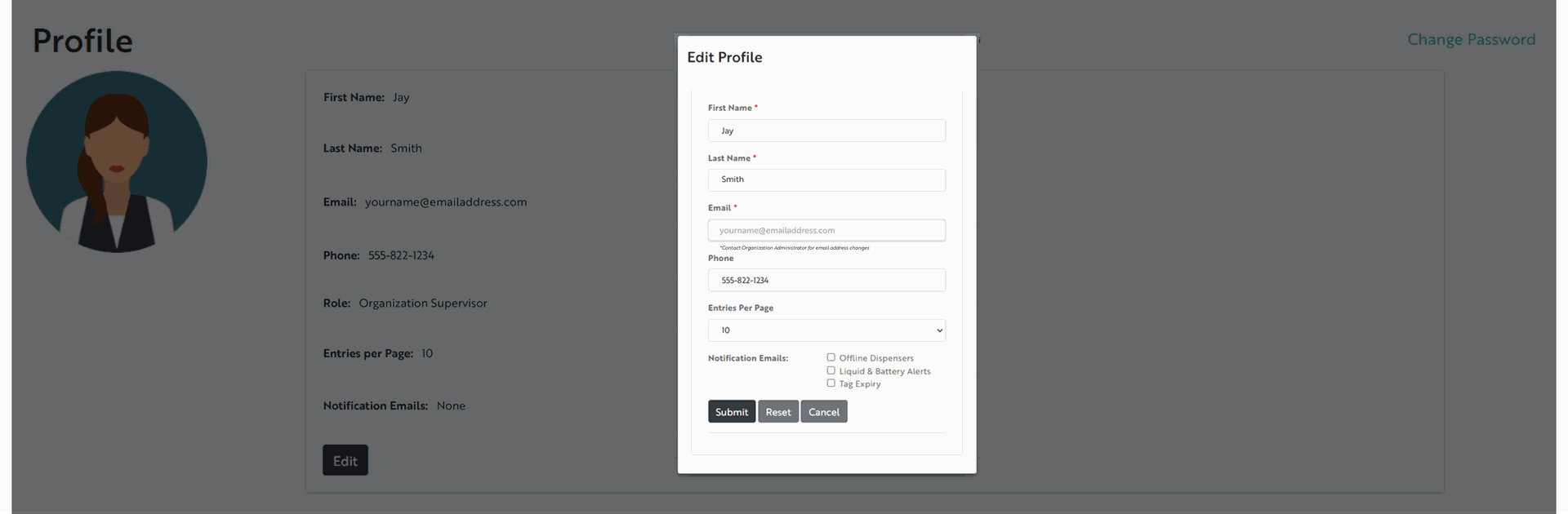
Opt-Out does not apply to universal/required notifications, such as
- welcome emails
- password resets
- asynchronous reports, etc.
Admins wishing to change other User contact details should do so via the Users page.