Unassigned Tags
The Unassigned Tags report contains details on all tags that are active and responsive in the app, but not assigned to a user. Sort options allow users to organize data prior to export.
Tags that are 1) active within Insights and 2) powered on will be visible in the application. This can happen if:
- A tag is powered on and is taken into the field before it's been assigned to a user, or
- If a previous user's account has been deactivated but their tag was not collected, recycled or deactivated.
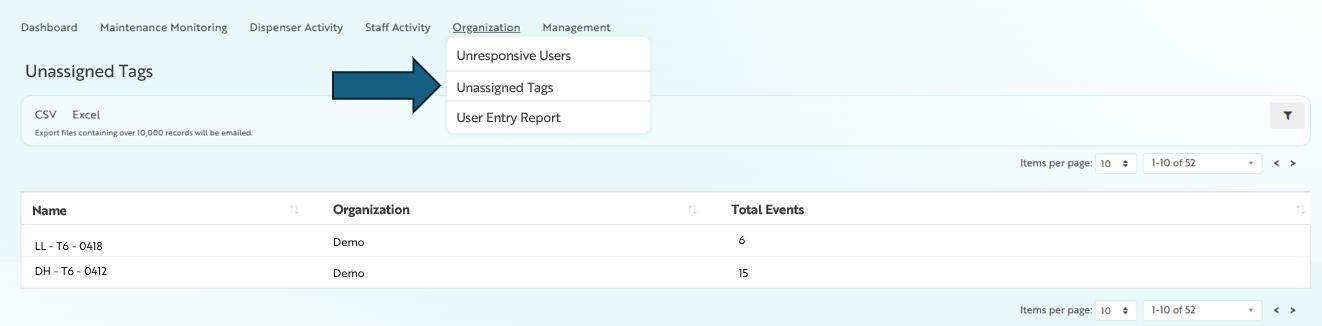
To resolve these issues for your team:
- If it should no longer be in use (visible), go to the Tags page and deactivate it.
- If the tag should remain active, it should be located and assigned to a user.
- Use the Tag History report to see the location(s) where the tag is showing up.
- Look up the MAC address listed for the tag, as this ID number is printed on the back of each tag and will allow you to confirm you've found the right one.
- Check with the employees in those areas and see who is carrying the tag with the applicable MAC address.
- Go to the Users page and assign the tag to the user.
Related Articles
- Help with Tags
- We are expanding our team. How do I assign tags to new users?
- A Mirador user is no longer employed at my facility. How do I update their account?
- Inactive & Unregistered Users